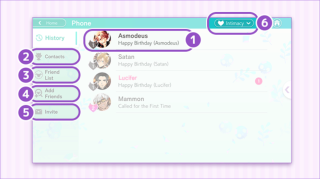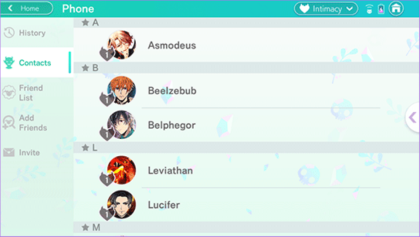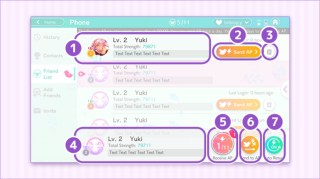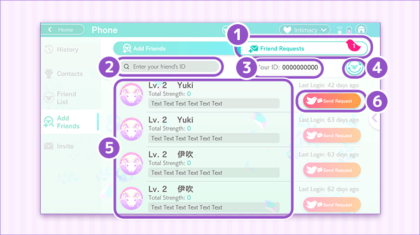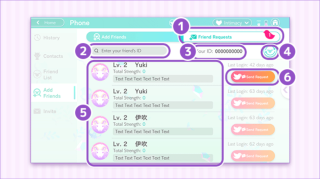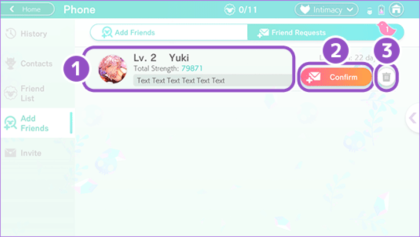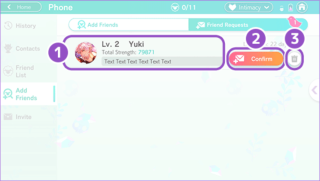Phone
![]()
![]()
Overview[edit]
Phone is a call application that can be accessed via the 1st left-sided icon on the homepage screen. It contains the list of calls initiated by characters, including missed calls when the user is away from the game. New calls are acquired as the story progresses or upon raising intimacy levels with each of the characters.
You can also become friends with other exchange students from the human world and send and/or receive AP.
History[edit]
You can confirm your call history in the app. If you missed a call, it will appear in History. Tap the character's name in History to call him back.
- A notification badge will appear when you have missed calls.
1. The character who called you and your level of intimacy with him will appear here.
2. Contacts
- Access all of the characters' contact information here.
3. Friend List
- Shows your friends from the human world.
4. Add Friends
- Add friends and confirm Friend Requests.
5. Invite
- Invite your friends from the human world to come join you at RAD.
6. Intimacy Level
- Check your current level of intimacy with a character.
Contacts[edit]
Confirm the characters' contact information here. Tap on their name to display a list of your phone calls with him. A badge notification will appear next to characters you missed calls from.
Phone Call List[edit]
Within the phone app under Contacts is where you can find a list of all currently unlocked phone calls for each character. A badge notification will appear next to characters you have missed calls from.
If you have unlocked a call, you can replay the conversation as many times as you want. Calls can also be replayed from the History page.
Starting from level 5 intimacy, every following five levels (10, 15...) players will receive a call from:
- Note: Once a character reaches an intimacy level where a call is expected, said call is not sent immediately. It can take 30 minutes or longer after reaching the level for the player to receive a phone call.
Once reaching intimacy level 40 with the seven brothers, players will receive calls with the title "daily" (Daily 1, Daily 2, etc.) This does not actually mean you get a new call from them every day. While the brothers will call twice at level 40, calls afterwards continue to be once every five levels.
Intimacy Level[edit]
"Intimacy" with characters is tracked by the game's Intimacy system, wherein certain actions can increase a character's total Intimacy score. Intimacy scores can be raised with a character in the following ways:
- Interacting with them as a Surprise Guest (this is the fastest and most effective method.)
- Having them work through the Jobs app.
- By making certain choices in the Main Story.
When you raise a character's Intimacy score enough, your Intimacy level with them will increase. Increasing this Intimacy level is necessary to unlock new stories in Devilgram and to get certain phone calls from them.
The Intimacy drop-down menu is always available in the top-right corner of the Phone app. By tapping it, you can check your current Intimacy levels with each character. You can also confirm how many more Intimacy points are needed to increase your level.
The maximum Intimacy level a character can reach is 100, though the last Intimacy-based phone call from a character is sent at level 99.
Friend List[edit]
Shows your friends from the human world and allows you to send and/or receive AP. Tap the "Send AP" button to send AP x1 to your friend.
Sending AP to your friends does not affect your own AP. You can send AP to all of your friends.
Tapping a friend's icon will open the instructions on how to acquire/unlock it.
1. Shows your friend's user details.
2. Send AP
- You can send AP to your friend.
3. Delete friend
- You can delete friends from your Friend List.
4. Shows your user details
- Go to Options -> User -> About Me to edit your details.
5. Receive AP
- Receive the AP your friends have sent you.
- You can only receive a maximum of 50 AP every day.
6. Send to All
- Send AP to all your friends at once.
7. Auto Return
- Auto Return allows you to automatically return AP to friends who have sent you AP.
Add Friends[edit]
Send a Friend Request to other exchange students from the human world. Once the other person has confirmed your request, the person will be added to your Friend List.
You can send a Friend Request to other students in the recommended list, or enter your friend's ID to find them.
The number of friends you can add is limited and depends on your Player level.
1. Friend Requests
2. Enter your friend's ID
- Enter the ID number of the student you wish to add.
3. Shows your Friend ID
- Share this number with people you would like to be friends with.
- Note that this number is not the same as the User ID number found on your User page. Do not publicly share your User ID.
4. Refresh
- Refresh the recommended list.
5. Recommended
- A list of recommended exchange students. This list is based on your Player level.
6. Send Request
- Send a Friend Request to other exchange students.
Friend Requests[edit]
Confirm Friend Requests you have received from other students.
1. List of Friend Requests
- A list of Friend Requests you have received from other students, waiting for your confirmation.
2. Confirm
- Tap Confirm to confirm a Friend Request.
3. Delete
- Tap "Delete" to delete a Friend Request.
Invite[edit]
Send an e-mail or message to invite your friends to join you at RAD.